Step 1: Fill out Onboarding Form
Pleas fill out the below to tell us more about your business and ensure we have everything we need to properly manage your business.
Welcome aboard
Step 2: Provide us Seller Central Access
Log into Seller Central.
Click the ⚙️gear icon to expose the drop-down menu.
Go to User Permissions. Add a new user, as follows: Name: Slayy Digital Email Address: jason@slayydigital.com
Click "Invite", and once they accept you'll be notified. Come back to this same page and click on manage the permissions.
Mark off the following permissions as indicated in the below video:
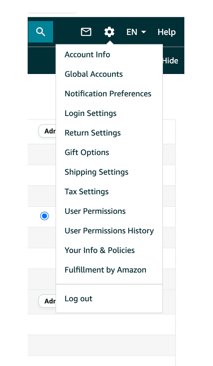
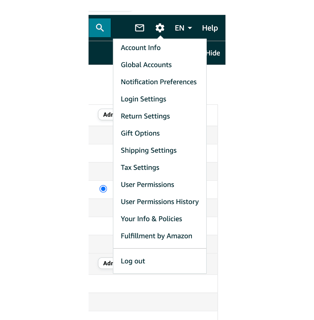
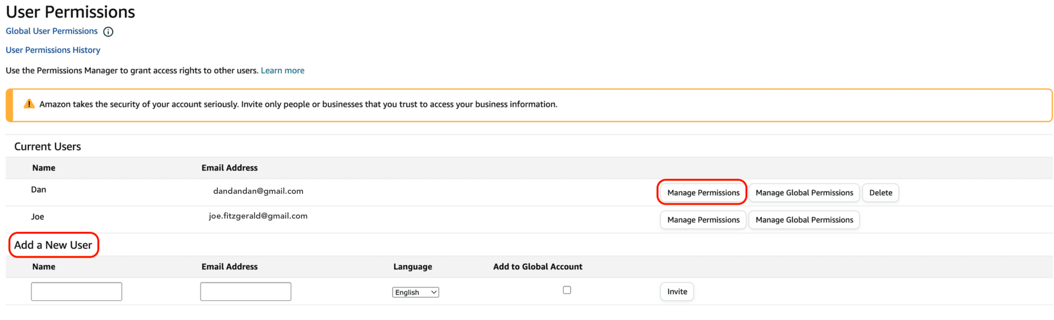
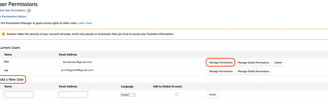
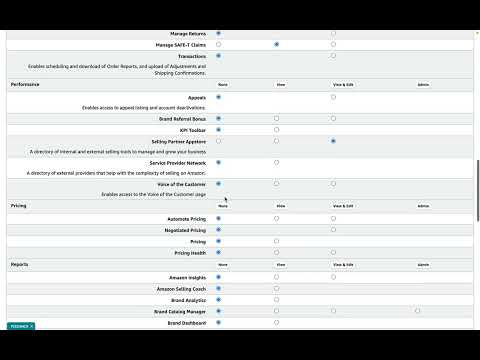
Step 3: Provide Google Ads Access
Go to ads.google.com
Important: Click "Learn More" within the promotional banner that appears at the top-center of the page that reads "To help you get started with Google Ads, we’ll give you $500 in ad credit when you spend $500. Learn more".
A box will pop up with terms and conditions. Once you review, click on "Claim this Offer".
You will then be directed to log in with a Gmail account and subsequently, the account setup process will start. You will also be asked to set up a new campaign, but you are not required to do this, you just need to find the button that says you want to continue without a campaign.
Once the account is created, you will need to provide us with your Google Ads account number, which is similar to a phone number and it's displayed on the top right of the screen once you log in, next to your account name. Here's an example:
Send the account number to jason@slayydigital.com
You will then receive an invitation from our account
(Slayy Digital MCC) and once you accept, we'll be able to manage your Google Ads account.Please ensure there is an updated credit card on file when you set up the account.
Log into your ads.gogle.com account
Provide us with your Google Ads account number, which is similar to a phone number and it's displayed on the top right of the screen once you are logged in, next to your account name. Here's an example:
Send the account number to jason@slayydigital.com
You will then receive an invitation from our account
(Slayy Digital MCC) and once you accept, we'll be able to manage your Google Ads account.Please ensure there is an updated credit card on file when you set up the account.
Using an existing account
Using a new account
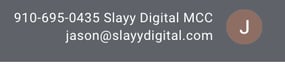
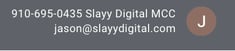
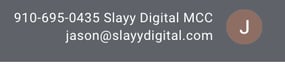
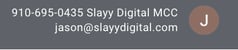
that's it
We should be ready to go live with your new ultra-optimized campaigns within 3-5 business days.


